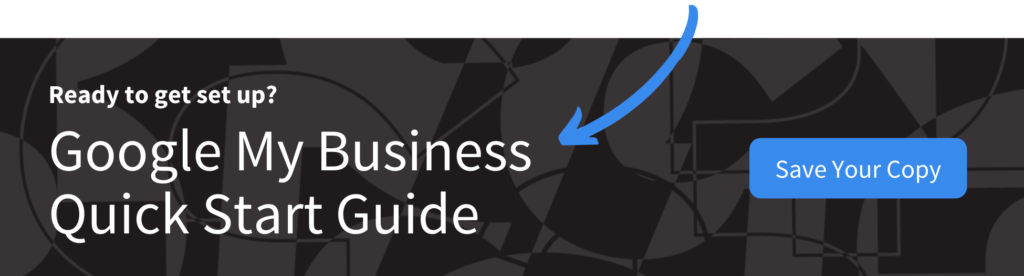Among the many benefits modern smartphone users enjoy, they almost never get lost anymore. Definitely, it’s a map, map, map, map world …
Google Maps has transformed how people get around, almost as much as cars and airplanes did a century ago. The application has more than 1 billion monthly active users and has netted a whopping 5 billion downloads over its lifetime (which is more than the Google search app), and it’s become the de facto tool to help people get where they’re going — even if they just searched for their destination a few minutes earlier.
Enter Google local search ads. Local search ads have also been a Google staple for several years now. Businesses can pay for their websites to appear at or near the top of relevant search results — and send people to Google Maps for a route to the business.
Google Maps and local search ads had been metaphorically dating for a long time. Now, this perfect match is officially married, thanks to Promoted Pins. Google’s newest paid advertising feature bridges online searches and foot traffic by offering exclusive listing options to local businesses. With Promoted Pins, local search ads and Google Maps will never be the same.
How local search ads work on Google Maps
Local search ads on Google were introduced several years ago to give businesses an option to let their paid results come up first, or at least high, on local searches. Early last decade, as smartphones entrenched themselves as an indispensable personal accessory, searching for a business on a mobile device via the internet became the norm. Google local search ads allowed businesses to take advantage of this new behavior.
Around the same time, another technology behavior emerged: people using their smartphones for directions. Google was at the forefront there as well — consumers could just ask their phones to lead them somewhere, and Google Maps showed them the way. And if a business was found on a search, including via a local search ad, smartphone users could click for directions or a map, thus providing an entire buying journey right to the company’s front door.
The Promoted Pins feature takes Google’s local marketing tools to the next level. This paid feature replaces the standard red pins on the map that Google recognizes as businesses — and, maybe, businesses specifically related to the user’s search — with purple pins that come up first (or first-ish), with an optional business logo, on the accompanying results and stand out from the red pins.
However, Promoted Pins are more than just another form of paid search:
- When someone clicks or taps on the purple pin or Maps-connected search result, the ad can bring up a personalized coupon or deal to encourage the person to visit the store.
- Pins can send consumers to customized webpages.
- If an inventory feed is set up, customers can see if a particular item is in stock.
- Maps can make suggestions for nearby promoted businesses, based on the user’s past searches and digital activity.
That last item is especially impressive because it can bring people to your store who aren’t even thinking about visiting.
Driving traffic with Promoted Pins
The Promoted Pins feature brings the reach of local search ads directly into Google Maps. The obvious benefit of this paid option is the visibility it brings your business on searches made directly from Maps. Users may not necessarily look at the displayed map — even though they’re in the application — and focus on the search result first.
Moreover, a map full of red pins may look overwhelming, particularly if the user is in an unfamiliar neighborhood or city, or if the map is zoomed out. A Promoted Pin not only stands out in this sea of red, but it also provides a starting point for consumers to make a decision on which business will best suit their needs.
Google Maps by itself points the way to businesses people are searching for, but the ability of the app to point users to purple pins outside of their search (as explained in the previous section) drives traffic that was looking for — and possibly finding — an unrelated business.
For example, a shopper who finds a shoe store on Google Maps may also notice the purple pin of a frozen yogurt shop and think, “Yum!” This person’s subsequent stop is for dessert, even though they never considered that possibility when they left the house. Plus, businesses can customize their listings so that when that pin shows up on someone’s map, it contains a coupon (e.g., “Free toppings today; just show this ad!”) to further nudge the customer toward visiting the store.
The suggestions that Promoted Pins make aren’t random guesswork and don’t appear simply because someone paid for them. Google Maps looks at a person’s search history, their buying history, and the places they’ve been to (and not just the promoted business itself) to make recommendations. Our theoretical shopper may have been directed to the frozen yogurt shop because they have visited other places for sweets, whereas a promoted barbecue restaurant wouldn’t have shown up because that person’s past actions suggest they don’t go out for ribs much.
Implementing local search ads on Google Maps
Adding Promoted Pins to your paid marketing strategy is not difficult, particularly if other parts of the Google ecosystem are being used. Determine your spend, set up a few things, think about what the pin will say/offer, and you’ll be ready to go. Here are the five steps to get started:
1. Ensure Google My Business info is up to date
Look at the client’s Google My Business page and update any outdated or extraneous information. The last thing you want is for a Promoted Pin to be inaccurate — consumers will feel cheated if they visit the business and discover what your ad was promoting was wrong.
If Google My Business isn’t set up, do so right away, even if your client decides not to use Promoted Pins.
2. Boost the business description
A purple pin on Google Maps is an appealing invitation to potential customers, but if they click and don’t see something that interests them, they’ll ignore the paid ad and simply go about their day without visiting the store. While in the Google My Business profile, take some time to enhance the description of the business. Add images, if applicable, so that people know not only what to look for, but also what to expect once they’re inside. A dynamic, informative listing increases the chance that a consumer will like what they see and make the slight detour to the store.
3. Turn on location extensions in Google Ads
Go into the Google Ads account (if the business doesn’t have one established, set it up) and activate location extensions. This feature allows any paid campaigns you’re running in Google Ads (previously AdWords) to display the name, the address, the distance to the business, and a “call” button from a search result — and is vital for Promoted Pins to work.
4. Adjust bids by location
From Google Ads, you’ll also need to target specific locations and areas you’ll want pins to cover within Google Maps — how close or far away a customer is so that a purple pin pops up. Then, depending on the locations chosen, you’ll adjust bids based on your paid strategy, from which you’ll be charged a standard cost per click (including requests for directions or to call from the ad) once the campaign is running.
5. Include and optimize keywords
This last step isn’t mandatory but is smart to make the most of the Promoted Pins that hopefully will generate business. Create (or add to, if one is already in place) a keyword list that not only targets your ideal customers but also matches what those customers are searching for when they’re near your location. Don’t be shy, but don’t go overboard — about five to 20 keywords will help pins be found and, in turn, drive foot traffic to the business.
Measuring success
Google Ads provides a means to track the effectiveness of Promoted Pins, which delivers rich intelligence and informs further strategy. Some of the questions that can be answered — and tracked — include:
- When are people clicking on your purple pin?
- How are they interacting with the pin — by calling, sending an email, clicking for directions, or just showing up to the store?
- Which segments of customers are interacting most with the local search ad on Google Maps?
This data is nearly complete — but it won’t quite cover people who click on a pin but then call manually (for example, if they’re searching Google Maps from a laptop). Call tracking software can solve this conundrum: Simply use a unique number for the Promoted Pin to gain further insight on these offline leads.
If you or your clients aren’t proficient with Google My Business, Promoted Pins can seem initially daunting. Our resource, A Guide to Google My Business: Optimizing Your Company’s GMB Profile, can help you make the most of this essential service that opens a world of marketing opportunities for your clients.
The post How to set up local search ads on Google Maps appeared first on CallRail.