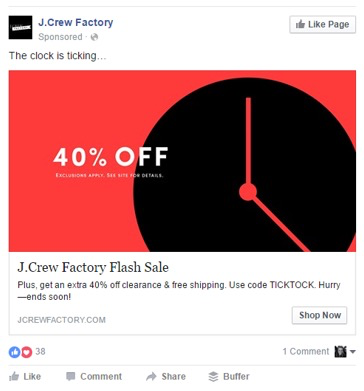3 Simple Steps to Setup Facebook Remarketing
Chances are you’ve read our post, How Does Facebook Remarketing Help My Business, and you can’t wait to get started!
Now you’re going to learn how easy it is to setup Facebook Remarketing yourself. All you need to do is follow these step-by- step instructions from the Facebook business website:
Create a Facebook Pixel > Create an Audience > Create Your Ad
- Create a Facebook pixel (previously called the Custom Audience pixel). This pixel will identify your website visitors so you can retarget them on Facebook.
- Click Tools from the top menu
- Click Pixels > Facebook Pixel
- Click Create a Pixel and give your Pixel a name
- Click Create Pixel and place the code on your website pages
- Refer to the Facebook Pixel Helper to verify proper installation of your Facebook pixel (You might want to have the help of a developer to verify proper installation on your website.)
- Create an audience based on your website visitors
- Go to Ads Manager
- Click Tools and select Audiences
- Click Create Audience
- Select Custom Audience
- Click Website Traffic
- Give your Custom Audience a name (choose Website Traffic option and click Create Audience)
- Create Ad
- Choose Create Ad next to the audience(s) you wish to target
- Select your advertising objective (i.e. clicks or website conversions
- Refer to the Facebook Ads Create Tool from Facebook if you need help to design your ad
Create compelling ads that entice your customers, like this one from J. Crew!

Are you wishing you had some extra help to create your ad?
Have you thought about the audience or various audiences you would like to reach?
Do you need some help to install the Facebook pixel on your website?
We would love to hear from you! Give us a call at 619-481-6511, send an email to eve@lightpostdigital.com, or leave a comment below!
Blog by Eve Dimesky
The post How To Setup Facebook Remarketing appeared first on Lightpost Digital.